Quotas in OpenNebula play a crucial role in resource management, ensuring fair usage across users and groups. This quick overview delves into how quotas work within OpenNebula, their role in multi-tenancy and federation, and how they are exposed in the Sunstone web interface. Improvements have been made constantly, but the latest version, specifically 6.8, significantly improved the quotas management.
How Quotas Work in OpenNebula
Quotas in OpenNebula serve as a mechanism to limit resource consumption by users and groups, thereby ensuring efficient resource allocation and preventing resource exhaustion. These quotas are defined for various resources such as compute, storage, and network. By setting these limits, administrators can control the maximum amount of resources that a user or group can utilize.
Quotas and Multi-tenancy
In a multi-tenant environment, quotas are essential to maintain isolated resource usage among different tenants. Each tenant can have specific quotas for resources, ensuring that one tenant’s resource consumption does not adversely affect others. This isolation is crucial for maintaining the stability and performance of the cloud environment.
Quotas in Federation
OpenNebula’s federation capabilities allow multiple OpenNebula instances to share resources and workloads. Quotas play a vital role in this setup by ensuring that resources are fairly distributed across different instances. By setting quotas, administrators can ensure that no single instance monopolizes the shared resources, thus maintaining a balanced and efficient federation.
Generic Quotas
Generic quotas provide a flexible way to define custom resource limits in OpenNebula. These quotas are configured through the oned.conf file and can be tailored to specific use cases. For example, you can define a generic quota for a particular type of virtual machine (VM) attribute:
# oned.conf
QUOTA_VM_ATTRIBUTE = "INSTANCE_GOLD"Once defined, the Sunstone interface will automatically parse this configuration and display additional options under the Compute resource’s identifier dropdown, such as ‘Instance_gold’ and ‘Running Instance_gold’.
Quotas Exposure in Sunstone
For the new FireEdge Sunstone web interface, quota management at both the user and group level has been revamped to provide administrators with a clearer user interface.
User Quota Overview
The initial card view of a user provides an overview of the four main resource quotas:
- Datastores
- Networks
- Compute
- Images
In this example, we have the user Bob who’s compute quota has been set to a maximum of 3 VM’s in total, displayed by the orange progress bar.

Quota Management Interface
These limits can be easily modified through the quota management tab. For instance, managing the compute quota involves a straightforward interface where changes can be applied with a few clicks.
For other quotas, say the datastore, the same principle applies. Here we’re setting the datastore size quota to 2 and 4 for the default & file datastores.
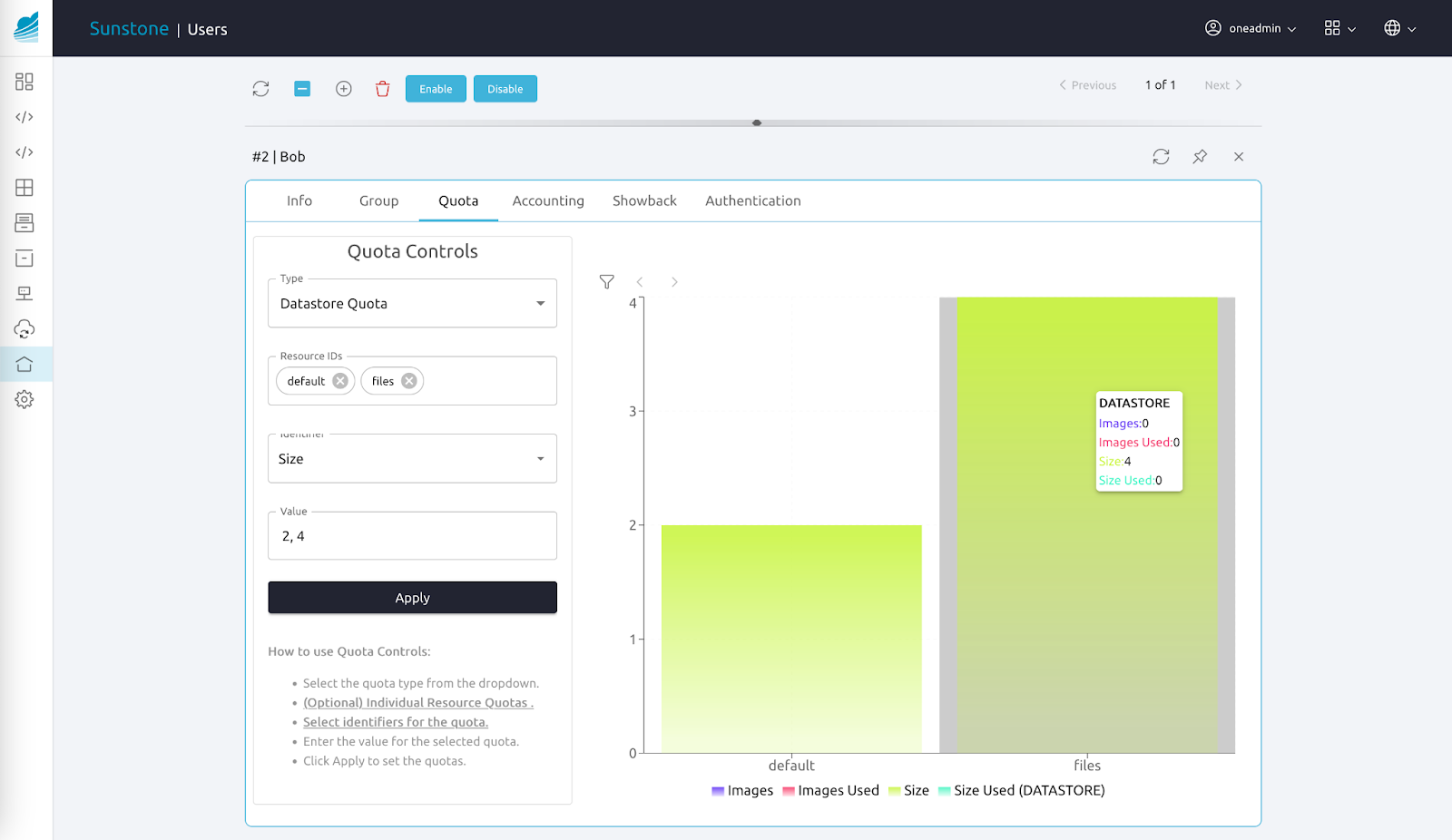
Conclusion
Quotas in OpenNebula are an essential tool for resource management, providing administrators with the ability to set limits on resource usage across various dimensions. With the enhancements in the FireEdge Sunstone web interface, managing these quotas has become more intuitive and user-friendly, allowing for better control and visibility over resource allocation. For further reading and detailed documentation, you can refer to the OpenNebula Quotas Documentation.


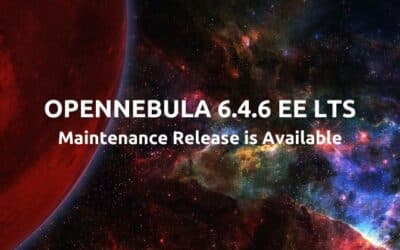


0 Comments